Fixing Compaq Presario Laptop Not Recognizing Microphone And Headphones In Windows XP
My friends Compaq Presario C770TU laptop started having issues with external headphones and microphone being not recognized by Windows XP, contacting HP support regarding the problem resulted in the response below with links to download Windows XP drivers :
"I would like to share that the above mentioned notebook has not been certified on XP and hence not supported. Hence we would not encourage the use of NON-Certified drivers on the product as it may lead to degraded performance and damage the product in some instances which would then not be covered under standard warranty.
However if you would like to pursue Win XP installation on the product, I have captured the links below wherein the nearest compatible drivers are available."
First of all its very bad on HP's part to not support one of the world's most successful and widely used operating system, secondly the audio driver they sent links to download does not solved the problem, I had to try different Conexant audio drivers to finally find a working one , if you are having similar issues with your HP laptops follow the instructions ahead to get your headsets working on Windows XP.
Problem : Unable to use internal or external microphone, laptop speakers won't mute while external headphones are plugged in, installing HP's sound driver (sp34386) produces error message: "Driver Installation Failed: Could not find the MEDIA device for this driver" on HP Compaq Presario Laptop running Windows XP.
Solution : Download and install correct drivers as follows.
- Download and install Microsoft UAA Audio Driver, reboot your laptop after install.
- Download and save Conexant SmartAudio 221 audio driver.
- Unzip the downloaded driver and run setup, if error occurs use device manager as instructed next.
- Right-click My Computer and select Manage.
- Click Device Manager from Computer Management screen and navigate to "Sound, video and game controllers", right-click Conexant High Definition Audio or Audio Device on HD entry and select driver update.
- Continue with the wizard selecting "No To Connect - > Install from a list or specific location -> Don't Search, I will choose the driver to install".
- Click Have Disk button.
- Browse for the folder downloaded and extracted in Step 2 above and select the driver file WiSVHe5.inf.
- Ignore any warnings and continue installation, your problem should be fixed now.
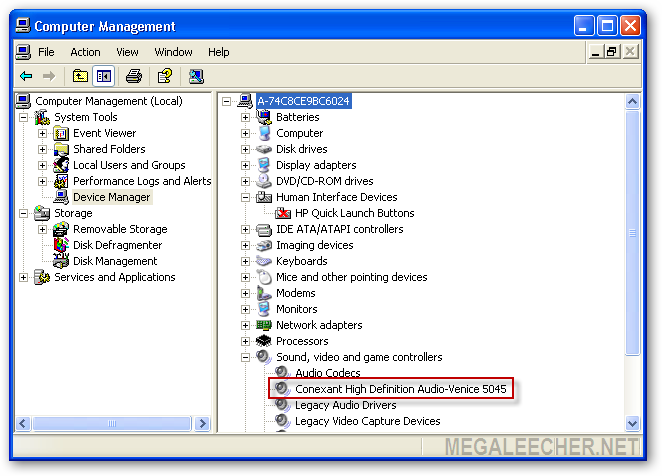


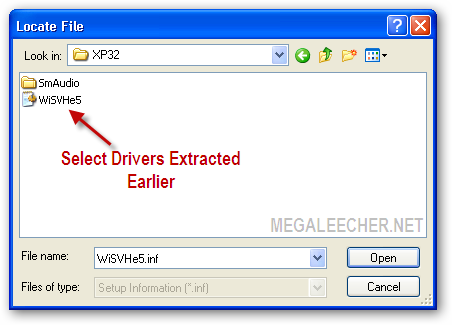
Sumber : http://www.megaleecher.net/Fixing_Laptop_Microphone_Issues
3 comments:
-
Thanks a ton for the solution!!!
:)
-
Hi Guys,
Greatest article about online buying and selling wireless headphones and bluetooth headsets. It was very beneficial for me related to best Phiaton ps 300 nc online with discount prices. Latest News About Headphones Capital that provides a broad range of best headphones including Iphone Earphones, Earbuds, Wireless Headsets and accessories you need.
Nice Post!
-
nice and interesting blog....we24support contact us
nice and interesting blog....we24support
nice and interesting blog....we24support|microsoft support
nice and interesting blog....we24support|computer support






